如果 Unity 无法联系许可证服务器,则无法使用在线方法激活您的许可证。许可证服务器连接失败的典型原因包括:您无法访问 Internet;您的防火墙或代理设置导致连接遭到阻止;或 Unity 许可证服务器已宕机。有关更多信息,请参阅激活问题。
当在线激活失败时,您可以尝试在您的机器上手动激活 Unity。您仍然需要访问一台已接入互联网的计算机,但这台计算机不必是要尝试激活 Unity 的计算机。
要手动激活您的 Unity 许可证,请按照以下流程操作:
.alf) from the command line. For example, Unity_v2021.1.0a7.alf.
2.使用该 .alf 文件从 Unity 的许可证服务器请求一个 Unity 许可证文件 (.ulf)。.ulf file to activate your license in Unity from the command line..alf)在 macOS 上,在 Terminal 中输入以下内容(将 <editor-installation-location> 替换为实际安装位置,例如 /Applications/Unity/Unity.app/Contents/MacOS/Unity):
<editor-installation-location> -batchmode -createManualActivationFile -logfile
在 Windows 上,在命令提示符中输入以下内容(将 <editor-installation-location> 替换为实际安装位置,例如 C:\Program Files\Unity\Editor\Unity.exe):
"<editor-installation-location>" -batchmode -createManualActivationFile -logfile
现在您可以请求 Unity 许可证 (.ulf) 文件。
.ulf) 文件生成许可证激活 (.alf) 文件后,下一步是从许可证服务器请求您的 Unity 许可证 (.ulf) 文件:
1.打开 license.unity3d.com/manual 网页。
2.如果出现提示,请登录您的 Unity ID。这是请求 Unity 许可证文件的必要步骤。
将出现 **Manual activation** 网页。
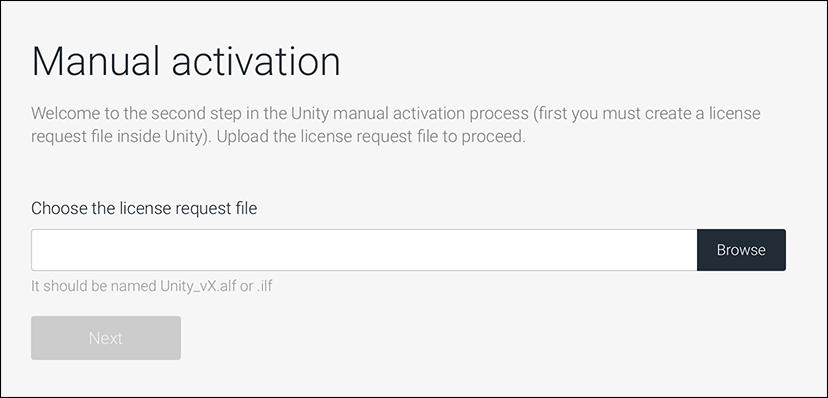
3.选择 Browse 按钮找到您已使用系统的文件浏览器生成的许可证激活 (.alf) 文件。
如果上传成功并且 Unity 检测到您选择的文件是许可证激活文件,则文件名会出现在带有绿色复选标记的文本框中。但如果看到红色的 **X**,请重试。
4.选择 Next 按钮。将出现 Activate your license 网页。
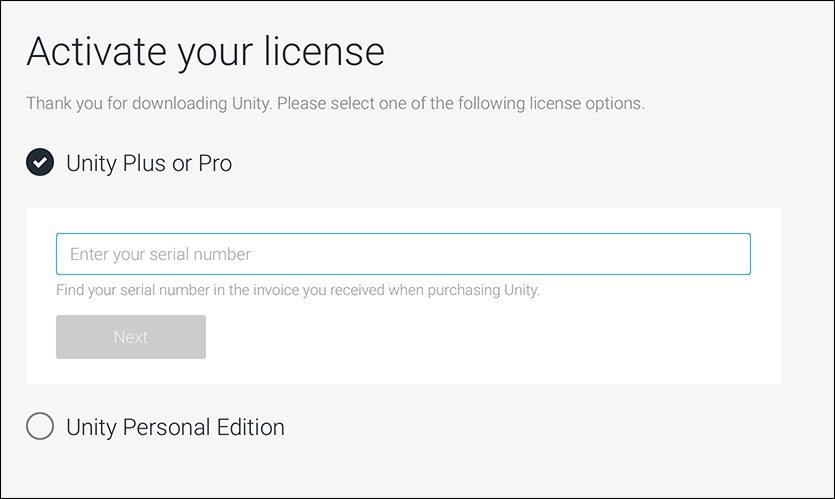
5.选择您要激活的许可证类型:
* 如果您选择 **Unity Plus or Pro** 选项,输入您在购买单个许可证时收到的电子邮件中的**序列号**。必须严格按照电子邮件中显示的格式输入密钥。例如,`PS/SC/E3-XXXX-XXXX-XXXX-XXXX`。
* 如果您选择 **Unity Personal** 选项,您必须选择最符合您当前情况的选项。
6.选择 Next 按钮。将出现 Download license file 网页。
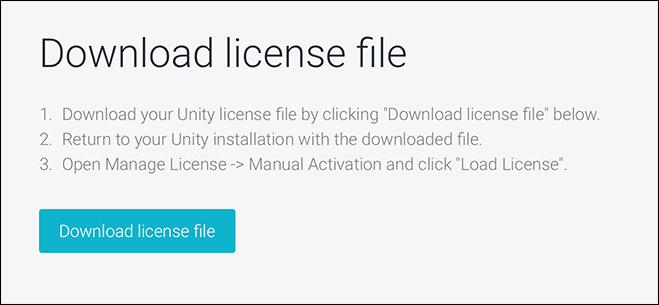
7.选择 Download license file 按钮。
8.如果出现系统提示,请允许 license.unity3d.com/manual 网页的下载。
9.打开浏览器的下载位置并查找带有 .ulf 扩展名的新 Unity 许可证文件。
Now you are ready to activate your Unity license from the command line.
在 macOS 上,在 Terminal 中输入以下内容(将 <editor-installation-location> 替换为实际安装位置,例如 /Applications/Unity/Unity.app/Contents/MacOS/Unity):
<editor-installation-location> -batchmode -manualLicenseFile <yourulffile> -logfile
在 Windows 上,在命令提示符中输入以下内容(将 <editor-installation-location> 替换为实际安装位置,例如 C:\Program Files\Unity\Editor\Unity.exe):
"<editor-installation-location>" -batchmode -manualLicenseFile <yourulffile> -logfile
如果 Unity 显示许可证激活不成功的错误消息,请查看激活问题为您的问题找到解决方案。