切换到另一个包版本
Use the information on this page to update packages that were installed from the Unity Registry or a scoped registry, or from a local source.
If you want to install a specific version of a package, add the package by name and follow its optional step to specify a version.
If you want to update packages that were installed from a Git URL, you can use any of the following methods:
- Locate the package in the Package Manager, select it, then click the Update button.
- Reinstall it as a Git dependency using a new revision. For more information about how to specify revisions with Git dependencies, see Targeting a specific revision.
- Reinstall it from the Unity Registry.
您可以在 In Project、Unity Registry 或 My Registries 中更新包:
-
Open the Package Manager window and select In Project from the Packages menu.
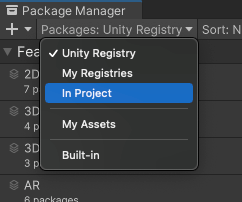
Switch the context to In Project An arrow icon (
 ) appears next to any packages that have updates available.
) appears next to any packages that have updates available. Select the installed package you want to update from the list of packages. The package information appears in the details view.
-
The lock icon (
 ) indicates that this package and version is locked to an installed feature set. To unlock the package and select another version, click the Unlock button.
) indicates that this package and version is locked to an installed feature set. To unlock the package and select another version, click the Unlock button.Note: The package is temporarily unlocked. If you change to a different list context, or close either the Package Manager or the Editor, the package reverts to a locked state again. However, if you switch versions when the package is unlocked (for example, with the Add package by name method), the package stays unlocked.
4.在包列表中,单击包名称左侧的展开箭头图标。
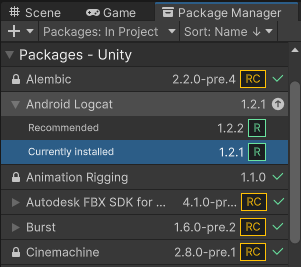
**Note**: If you see the __See other versions__ link after expanding the package, you can click it to see the list of all available versions for that package.
-
Select any version of the current package to see the details specific to that version in the details view.
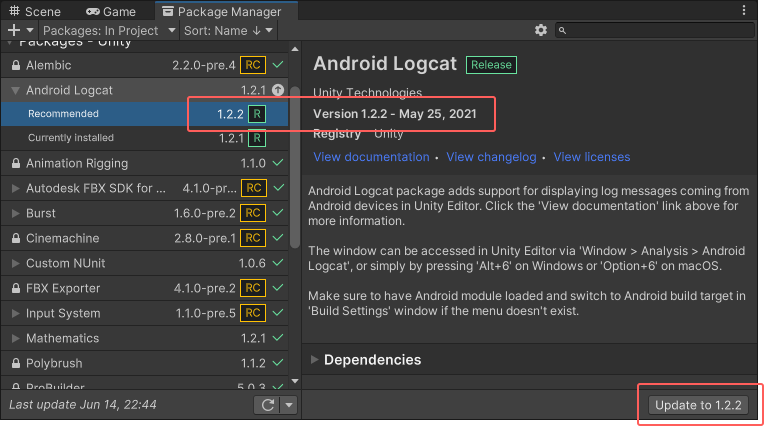
详细信息视图右下角的 Update to 按钮 -
Click the Update to button.
When the progress bar finishes, any new functionality is immediately available.
注意:
- If you switch to an older version of a package, you might have to run the API Updater on the package contents.
- You can switch versions for multiple packages with one click by using the multiple select feature. For more information, see Perform an action on multiple packages or feature sets.