- Unity User Manual 2022.2
- 平台开发
- Android
- Chrome OS
- Building your Chrome OS application
Building your Chrome OS application
To build your application for Chrome OS, follow the instructions for Building Apps for Android.
Configuring Chrome OS Build Settings
In addition to the Android build instructions, you need to configure some Chrome OS Build Settings.
To make your application support all Chrome OS devices:
- Go to File > Build Settings. The Build Settings window opens.
- In the Platform section, select Android.
- Click Player Settings. The Project Settings window opens with the Player option selected.
- In the Settings for Android section, expand Other Settings.
- In the Target Architectures section, enable both the ARMv7 and ARM64 properties as well the x86 and x86–64 properties.
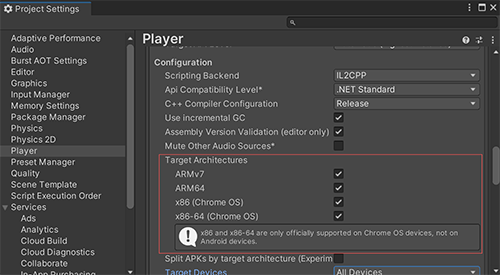
- If you want to limit the devices that your Android application can run on, select one of the following options from the Target Devices setting:
- Phones, Tablets, and TV Devices Only to limit your application to run on phones, tablets, and TV devices only.
-
Chrome OS Devices Only to limit your application to run on Chrome OS devices only and not all other Android devices.
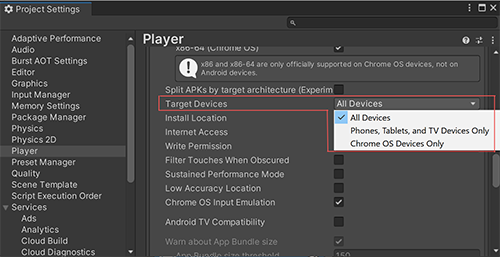
- Click one of the following:
- Build to create your build.
- Build And Run to create your app and run your build on the platform you have selected.
Note: To run a built APK on your Chrome OS device, you must connect with adb.
Copyright © 2022 Unity Technologies. Publication 2022.2