- Unity User Manual 2021.3 (LTS)
- Packages and feature sets
- Unity 的 Package Manager
- Package Manager 窗口
- Finding packages and feature sets
Finding packages and feature sets
The Package Manager window provides several ways to help you find a specific package or feature set:

| (A) | Packages 列表上下文 | Choose the “context” that determines what appears in the list. The context might be the source of the package, such as a registry server, the Asset Store, or the Unity Editor itself (for built-in packages); however, the In Project context displays only those packages and feature sets that are already installed in the current project, regardless of their origin. For example, you can choose the My Assets context to show only Asset Store packages available to you in the list, or choose the In Project context to show only Unity packages and feature sets that are already installed in your project. |
| (B) | Sort | Sort the list in either ascending or descending order by name, published date (Unity packages and feature sets only), purchased date (Asset Store packages only), or update date. For example, if you want to find a Unity package that has a very recent update but can’t remember the name of it, try sorting by update date in descending order and browse the list from the top down to find it. Sorting affects the items under each expander, but leaves the expanders in place. If you sort from Z-A, the Package Manager reorders all the feature sets from Z- A inside its expander, and all the packages under each expander but doesn’t mix the content in the list. |
| (C) | Asset Store Filters | 选择如何使用以下这些组缩小 Asset Store 资源包列表的范围: - Status__(隐藏,已弃用,无标签) - Categories__ (2D、3D、音频、模板、工具等) - __Labels__(您在 Asset Store 中定义的自定义标签) |
| (D) | 搜索 | 使用搜索框按名称查找 Unity 包或 Asset Store 资源包。 |
These controls help narrow down which packages and feature sets appear in the list view and in what order. This makes it easier to find what you are looking for or help you browse when you don’t know exactly what you want.
当您同时使用多个控件时,可以缩小列表中显示的匹配集。
After you find the Unity package you need, then you can locate a specific version from the list. For feature sets, there is always only one version available, so you can either install it or remove it.
查找特定版本
要查找某个特定的包版本,请执行以下操作:
1.在 Unity 中,打开 Package Manager 窗口(导航到 Unity 的主菜单,然后选择 Window > Package Manager)。
-
If you are looking for a pre-release package, follow these steps:
-
Select Advanced Project Settings under the advanced settings
 icon.
icon.
Advanced Project Settings opens up the Package Manager project settings window Package Manager 项目设置窗口出现。
Under the Advanced Settings group, enable the Enable Pre-release Packages option.
Close the Project Settings window. Any pre-release packages now appear in the list with the
 indicator.
indicator.
-
3.您可以浏览包列表或使用以下方法之一查找特定包:
* 按名称或关键字[搜索包](upm-ui-search.html)。
* [对列表进行排序](upm-ui-sort.html)(例如,按上次更新时间降序排序,以查找最近更新的包)。
* 对列表[应用过滤器](upm-ui-filter2.html)(仅限 Asset Store 资源包)。
4.在包列表中,单击包名称左侧的展开箭头图标。
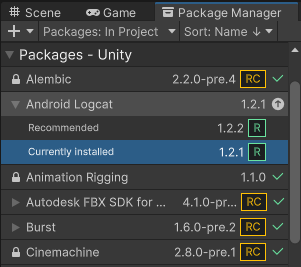
**Note**: If you see the __See other versions__ link after expanding the package, you can click it to see the list of all available versions for that package.
-
Select any version to see the details specific to that version.
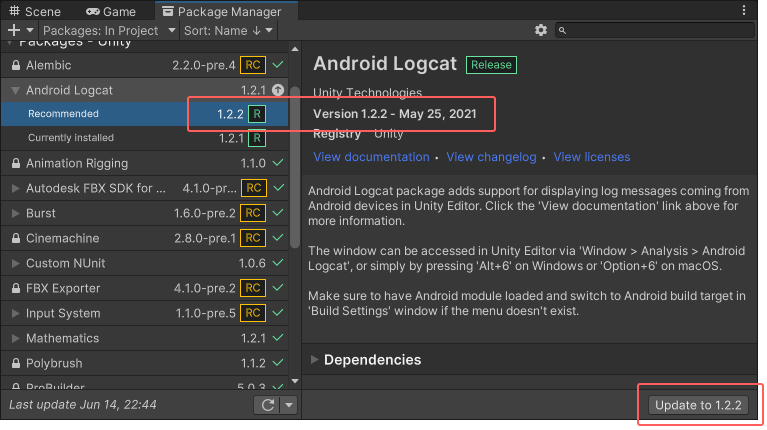
The version appearing in the details pane and on the Update button match the selected version in the list -
You can perform a variety of actions when you select a specific version: