- Unity User Manual 2022.1
- Create user interfaces (UI)
- UI 工具包
- 控件
- Custom controls
- Create a custom style for a custom control
Create a custom style for a custom control
Version: 2021.2+
This example demonstrates how to use custom USS variables in a custom control.
Example overview
This example creates a custom control that reads two colors from USS and uses them to generate a texture.
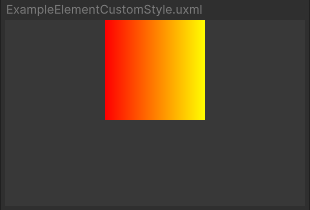
You can find the completed files that this example creates in this GitHub repository.
先决条件
This is an advanced example for developers familiar with Unity Editor, UI Toolkit, and C# scripting. You are recommended to have a basic understanding of the following concepts:
Create the custom control and custom style
Create a C# script to define the custom control and a USS file to define the custom style.
Create a Unity project with any template.
Create a folder named
create-custom-style-custom-controlto store your files.-
In the
ExampleElementCustomStylefolder, create a C# script namedExampleElementCustomStyle.csand replace its contents with the following:using UnityEngine; using UnityEngine.UIElements; namespace UIToolkitExamples { public class ExampleElementCustomStyle : VisualElement { // Factory class, required to expose this custom control to UXML public new class UxmlFactory : UxmlFactory<ExampleElementCustomStyle, UxmlTraits> { } // Traits class public new class UxmlTraits : VisualElement.UxmlTraits { } // Use CustomStyleProperty<T> to fetch custom style properties from USS static readonly CustomStyleProperty<Color> S_GradientFrom = new CustomStyleProperty<Color>("--gradient-from"); static readonly CustomStyleProperty<Color> S_GradientTo = new CustomStyleProperty<Color>("--gradient-to"); // Image child element and its texture Texture2D m_Texture2D; Image m_Image; public ExampleElementCustomStyle() { // Create an Image and a texture for it. Attach Image to self. m_Texture2D = new Texture2D(100, 100); m_Image = new Image(); m_Image.image = m_Texture2D; Add(m_Image); RegisterCallback<CustomStyleResolvedEvent>(OnStylesResolved); } // When custom styles are known for this control, make a gradient from the colors. void OnStylesResolved(CustomStyleResolvedEvent evt) { Color from, to; if (evt.customStyle.TryGetValue(S_GradientFrom, out from) && evt.customStyle.TryGetValue(S_GradientTo, out to)) { GenerateGradient(from, to); } } public void GenerateGradient(Color from, Color to) { for (int i = 0; i < m_Texture2D.width; ++i) { Color color = Color.Lerp(from, to, i / (float)m_Texture2D.width); for (int j = 0; j < m_Texture2D.height; ++j) { m_Texture2D.SetPixel(i, j, color); } } m_Texture2D.Apply(); m_Image.MarkDirtyRepaint(); } } } -
Create a USS file named
ExampleElementCustomStyle.ussand replace its contents with the following:ExampleElementCustomStyle { --gradient-from: red; --gradient-to: yellow; }
Use the custom control in UI Document
Create a UI Document to use the custom control and apply the custom style to the custom control.
- In the
ExampleElementCustomStylefolder, create a UI Document namedExampleElementCustomStyle.uxml. - Double-click
ExampleElementCustomStyle.uxmlto open it in the UI Builder. - Select Library > Project > UIToolkitExamples, and drag ExampleElementCustomStyle to the Hierarchy window. A grey square appears in the Viewport window.
- Add the
ExampleElementCustomStyle.ussfile as an existing USS. This applies the custom USS variables to the square.