- Unity User Manual 2022.1
- Create user interfaces (UI)
- UI 工具包
- 控件
- Custom controls
- Create a radial progress indicator
Create a radial progress indicator
Version: 2021.2+
This example demonstrates how to create a custom control that displays a floating point number between 0 and 100. You can use it to display progress, as an alternative to a loading bar.
Example overview
This example creates a RadialProgress element. It displays a progress value in a partially filled ring around a label that displays the percentage. It supports a value between 0 and 100, which determines how much of the ring is filled.
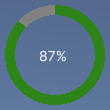
You can find the completed files that this example creates in this GitHub repository.
先决条件
This is an advanced example for developers familiar with Unity Editor, UI Toolkit, and C# scripting. You are recommended to have a basic understanding of the following concepts:
Create the radial progress control and its custom mesh
Create a C# script to define a RadialProgress visual element, and a C# script to define the custom mesh. Style the visual element with a USS file.
Create a Unity project with any template.
Create a folder named
radial-progressto store your files.-
In the
RadialProgressfolder, create a C# scrip namedRadialProgress.csand replace its contents with the following:using Unity.Collections; using UnityEngine; using UnityEngine.UIElements; namespace MyUILibrary { // An element that displays progress inside a partially filled circle public class RadialProgress : VisualElement { public new class UxmlTraits : VisualElement.UxmlTraits { // The progress property is exposed to UXML. UxmlFloatAttributeDescription m_ProgressAttribute = new UxmlFloatAttributeDescription() { name = "progress" }; // The Init method is used to assign to the C# progress property from the value of the progress UXML // attribute. public override void Init(VisualElement ve, IUxmlAttributes bag, CreationContext cc) { base.Init(ve, bag, cc); (ve as RadialProgress).progress = m_ProgressAttribute.GetValueFromBag(bag, cc); } } // A Factory class is needed to expose this control to UXML. public new class UxmlFactory : UxmlFactory<RadialProgress, UxmlTraits> { } // These are USS class names for the control overall and the label. public static readonly string ussClassName = "radial-progress"; public static readonly string ussLabelClassName = "radial-progress__label"; // These objects allow C# code to access custom USS properties. static CustomStyleProperty<Color> s_TrackColor = new CustomStyleProperty<Color>("--track-color"); static CustomStyleProperty<Color> s_ProgressColor = new CustomStyleProperty<Color>("--progress-color"); // These are the meshes this control uses. EllipseMesh m_TrackMesh; EllipseMesh m_ProgressMesh; // This is the label that displays the percentage. Label m_Label; // This is the number of outer vertices to generate the circle. const int k_NumSteps = 200; // This is the number that the Label displays as a percentage. float m_Progress; /// <summary> /// A value between 0 and 100 /// </summary> public float progress { // The progress property is exposed in C#. get => m_Progress; set { // Whenever the progress property changes, MarkDirtyRepaint() is named. This causes a call to the // generateVisualContents callback. m_Progress = value; m_Label.text = Mathf.Clamp(Mathf.Round(value), 0, 100) + "%"; MarkDirtyRepaint(); } } // This default constructor is RadialProgress's only constructor. public RadialProgress() { // Create a Label, add a USS class name, and add it to this visual tree. m_Label = new Label(); m_Label.AddToClassList(ussLabelClassName); Add(m_Label); // Create meshes for the track and the progress. m_ProgressMesh = new EllipseMesh(k_NumSteps); m_TrackMesh = new EllipseMesh(k_NumSteps); // Add the USS class name for the overall control. AddToClassList(ussClassName); // Register a callback after custom style resolution. RegisterCallback<CustomStyleResolvedEvent>(evt => CustomStylesResolved(evt)); // Register a callback to generate the visual content of the control. generateVisualContent += context => GenerateVisualContent(context); progress = 0.0f; } static void CustomStylesResolved(CustomStyleResolvedEvent evt) { RadialProgress element = (RadialProgress)evt.currentTarget; element.UpdateCustomStyles(); } // After the custom colors are resolved, this method uses them to color the meshes and (if necessary) repaint // the control. void UpdateCustomStyles() { if (customStyle.TryGetValue(s_ProgressColor, out var progressColor)) { m_ProgressMesh.color = progressColor; } if (customStyle.TryGetValue(s_TrackColor, out var trackColor)) { m_TrackMesh.color = trackColor; } if (m_ProgressMesh.isDirty || m_TrackMesh.isDirty) MarkDirtyRepaint(); } // The GenerateVisualContent() callback method calls DrawMeshes(). static void GenerateVisualContent(MeshGenerationContext context) { RadialProgress element = (RadialProgress)context.visualElement; element.DrawMeshes(context); } // DrawMeshes() uses the EllipseMesh utility class to generate an array of vertices and indices, for both the // "track" ring (in grey) and the progress ring (in green). It then passes the geometry to the MeshWriteData // object, as returned by the MeshGenerationContext.Allocate() method. For the "progress" mesh, only a slice of // the index arrays is used to progressively reveal parts of the mesh. void DrawMeshes(MeshGenerationContext context) { float halfWidth = contentRect.width * 0.5f; float halfHeight = contentRect.height * 0.5f; if (halfWidth < 2.0f || halfHeight < 2.0f) return; m_ProgressMesh.width = halfWidth; m_ProgressMesh.height = halfHeight; m_ProgressMesh.borderSize = 10; m_ProgressMesh.UpdateMesh(); m_TrackMesh.width = halfWidth; m_TrackMesh.height = halfHeight; m_TrackMesh.borderSize = 10; m_TrackMesh.UpdateMesh(); // Draw track mesh first var trackMeshWriteData = context.Allocate(m_TrackMesh.vertices.Length, m_TrackMesh.indices.Length); trackMeshWriteData.SetAllVertices(m_TrackMesh.vertices); trackMeshWriteData.SetAllIndices(m_TrackMesh.indices); // Keep progress between 0 and 100 float clampedProgress = Mathf.Clamp(m_Progress, 0.0f, 100.0f); // Determine how many triangles are used to depending on progress, to achieve a partially filled circle int sliceSize = Mathf.FloorToInt((k_NumSteps * clampedProgress) / 100.0f); if (sliceSize == 0) return; // Every step is 6 indices in the corresponding array sliceSize *= 6; var progressMeshWriteData = context.Allocate(m_ProgressMesh.vertices.Length, sliceSize); progressMeshWriteData.SetAllVertices(m_ProgressMesh.vertices); var tempIndicesArray = new NativeArray<ushort>(m_ProgressMesh.indices, Allocator.Temp); progressMeshWriteData.SetAllIndices(tempIndicesArray.Slice(0, sliceSize)); tempIndicesArray.Dispose(); } } } -
Create a C# script named
EllipseMesh.csand replace its contents with the following:using UnityEngine; using UnityEngine.UIElements; namespace MyUILibrary { public class EllipseMesh { int m_NumSteps; float m_Width; float m_Height; Color m_Color; float m_BorderSize; bool m_IsDirty; public Vertex[] vertices { get; private set; } public ushort[] indices { get; private set; } public EllipseMesh(int numSteps) { m_NumSteps = numSteps; m_IsDirty = true; } public void UpdateMesh() { if (!m_IsDirty) return; int numVertices = numSteps * 2; int numIndices = numVertices * 6; if (vertices == null || vertices.Length != numVertices) vertices = new Vertex[numVertices]; if (indices == null || indices.Length != numIndices) indices = new ushort[numIndices]; float stepSize = 360.0f / (float)numSteps; float angle = -180.0f; for (int i = 0; i < numSteps; ++i) { angle -= stepSize; float radians = Mathf.Deg2Rad * angle; float outerX = Mathf.Sin(radians) * width; float outerY = Mathf.Cos(radians) * height; Vertex outerVertex = new Vertex(); outerVertex.position = new Vector3(width + outerX, height + outerY, Vertex.nearZ); outerVertex.tint = color; vertices[i * 2] = outerVertex; float innerX = Mathf.Sin(radians) * (width - borderSize); float innerY = Mathf.Cos(radians) * (height - borderSize); Vertex innerVertex = new Vertex(); innerVertex.position = new Vector3(width + innerX, height + innerY, Vertex.nearZ); innerVertex.tint = color; vertices[i * 2 + 1] = innerVertex; indices[i * 6] = (ushort)((i == 0) ? vertices.Length - 2 : (i - 1) * 2); // previous outer vertex indices[i * 6 + 1] = (ushort)(i * 2); // current outer vertex indices[i * 6 + 2] = (ushort)(i * 2 + 1); // current inner vertex indices[i * 6 + 3] = (ushort)((i == 0) ? vertices.Length - 2 : (i - 1) * 2); // previous outer vertex indices[i * 6 + 4] = (ushort)(i * 2 + 1); // current inner vertex indices[i * 6 + 5] = (ushort)((i == 0) ? vertices.Length - 1 : (i - 1) * 2 + 1); // previous inner vertex } m_IsDirty = false; } public bool isDirty => m_IsDirty; void CompareAndWrite(ref float field, float newValue) { if (Mathf.Abs(field - newValue) > float.Epsilon) { m_IsDirty = true; field = newValue; } } public int numSteps { get => m_NumSteps; set { m_IsDirty = value != m_NumSteps; m_NumSteps = value; } } public float width { get => m_Width; set => CompareAndWrite(ref m_Width, value); } public float height { get => m_Height; set => CompareAndWrite(ref m_Height, value); } public Color color { get => m_Color; set { m_IsDirty = value != m_Color; m_Color = value; } } public float borderSize { get => m_BorderSize; set => CompareAndWrite(ref m_BorderSize, value); } } } -
Create a USS file named
RadialProgress.ussand replace its contents with the following:.radial-progress { min-width: 26px; min-height: 20px; --track-color: rgb(130, 130, 130); --progress-color: rgb(46, 132, 24); --percentage-color: white; margin-left: 5px; margin-right: 5px; margin-top: 5px; margin-bottom: 5px; flex-direction: row; justify-content: center; } .radial-progress__label { -unity-text-align: middle-left; color: var(--percentage-color); }
Add the radial progress control to a UXML file with UI Builder
Utilize the custom control in a UI Document and test
-
Create a UI Document named
RadialProgressExample.uxmland replace its contents with the following:<ui:UXML xmlns:ui="UnityEngine.UIElements" xmlns:uie="UnityEditor.UIElements" editor-extension-mode="False"> <ui:VisualElement style="align-items: center;"> <MyUILibrary.RadialProgress progress="87.1" style="width: 100px; height: 100px;" /> </ui:VisualElement> </ui:UXML> In Unity, open
RadialProgressExample.uxmlin the UI Builder.In the StyleSheets section of the UI Builder, add
RadialProgress.ussas existing USS.Select the RadialProgress in the Hierarchy window. If you enter different values in the Progress box in the Inspector, the percentage in the Viewport changes, and the green progress ring resizes.