导入 Asset Store 资源包
可在 Package Manager 窗口中导入 Asset Store 资源包:
-
Open the Package Manager window and select My Assets from the Packages menu.
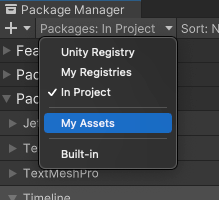
将上下文切换为 My Assets 列表视图会显示您购买的所有 Asset Store 资源包。
If many Asset Store packages appear in the My Assets list, you can search for a specific Asset Store package by name or version number.
3.从包列表中选择要导入的 Asset Store 资源包。Asset Store 资源包信息将显示在详细信息视图中。
如果之前未将 Asset Store 资源包下载到此计算机或设备,则会显示 __Download__ 按钮。否则,会显示 __Import__ 按钮,您可以跳到步骤 6 步立即导入 Asset Store 资源包。
4.单击 Download 按钮以下载 Asset Store 资源包(如果它显示在详细信息视图中)。
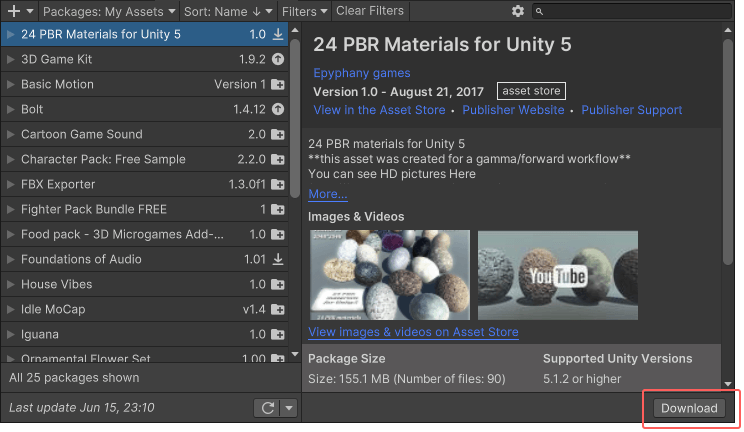
当 Asset Store 资源包下载到您的计算机时,会出现一个进度条和,并且 __Cancel__ 和 __Pause__ 按钮会替换您单击的 __Download__ 按钮。

通过以下按钮可控制下载进度:
* 单击 __Cancel__ 按钮完全停止下载。
* 单击 __Pause__ 按钮暂停下载。任何时候想要继续,都可以单击 __Resume__ 按钮。
When the download finishes, the Package Manager replaces __Download__ with __Re-Download__, and an __Import__ button appears next to __Re-Download__.
5.单击 Import 按钮以导入选定的 Asset Store 资源包。
If the Asset Store package is a complete project, a confirmation dialog appears. See [Importing a complete project from the Asset Store](#complete-proj).
For all other Asset Store packages, the Import Unity Package window displays all the items already selected in the package, ready to install.
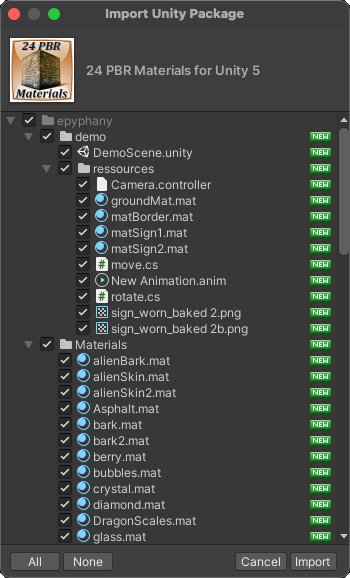
-
Clear any items you don’t want to import and click Import.
The Package Manager puts the contents of the imported Asset Store package into the
Assetsfolder, so that you can access them from your project window.
Importing a complete project from the Asset Store
A complete project contains assets and project settings. The process for importing a complete project is similar to other Asset Store packages, except for an additional step for project settings.
The project settings in the complete project might conflict with settings in your project, so when you import a complete project from Asset Store, the Package Manager offers a choice.
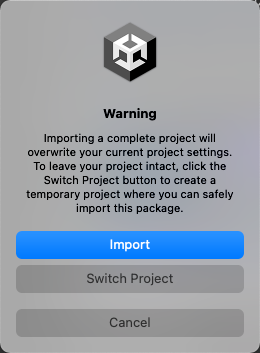
Choose Import if you’re sure that you want to add the package’s assets to your project. An Import Unity Package dialog box appears, like the one pictured in the step above. Clear any items you don’t want to import (including Project Settings) and click Import.
Choose Switch Project if you want to explore the package’s assets and project settings in a safe environment. Choosing Switch Project creates a new, temporary project that contains only that package’s assets and project settings. After exploring the temporary project, you can close it without saving. If you want to continue to use that package in your main project, return to your main project and import the package again. Choose Import on the warning dialog box that appears.